In the highly competitive world of smartphones, well-known brands like Xiaomi, Redmi, Realme, and Oppo have emerged as leaders in the industry, consistently pushing the boundaries of innovation. One feature that has garnered massive attention from users is the Glance lock screen. Although the dynamic lock screen option may be attractive to a wide range of users, some individuals might prefer to do without it. Ultimately, the choice to disable the Glance lock screen depends on personal preferences and desires, right?
In this post, we will delve into how to turn off Glance on smartphones and also question whether disabling Glance is a wise decision. It will also explore Glance’s potential as a beneficial feature. Without any additional delay, let us now plunge straight into it!
Table of Contents
What Is a Glance Lock Screen?
Glance Lock Screen is available on Xiaomi, Oppo, Realme, Samsung, and Vivo mobile phones, primarily those running the Android operating system. It provides users with a quick and convenient way to access important information without fully unlocking their devices. By enabling Glance Lock Screen, users can effortlessly view real-time news updates, current time, date, weather conditions, notifications, and upcoming calendar events, directly on their device’s lock screen.
The history of the Glance Lock Screen can be traced back to the early days of Android development. Initially, lock screens simply provided a way to secure the device and prevent unauthorised access. However, as smartphones became more advanced and users demanded faster access to information, manufacturers and developers began introducing additional functionality to lock screens.
The concept of glance-able information gained popularity, and various manufacturers started incorporating it into their custom Android skins and interfaces. Over time, Glance Lock Screen evolved to include features like personalised recommendations, news headlines, and quick access to frequently used apps.
The primary purpose of the Glance Lock Screen is to provide users with at-a-glance information, allowing them to quickly view essential details without unlocking the device and navigating through multiple apps. This feature enhances user convenience and efficiency by minimizing the time and effort required to access important information.
Now, let’s look at how Glance Affects Daily Device Usage.
Glance Turn Off : Does It Affect Daily Smartphone Usage?
Glance, a groundbreaking lock screen in a few top-rated Android smartphones, has revolutionized the way we interact with our devices, providing numerous benefits that impact our daily smartphone usage.
Here’s a look at how Glance enhances our experience:
1. Time-saving convenience
Glance presents important information at a glance, eliminating the need to unlock our smartphones and navigate through multiple apps. This feature provides quick access to essential details such as weather updates, calendar events, news headlines, and more, all in one centralized location. By saving time, Glance allows users to focus on what matters most, increasing productivity and efficiency throughout the day.
2. Personalised experience
One of the most significant advantages of Glance is its ability to tailor information based on individual preferences. This feature intelligently learns user habits, interests, and priorities, delivering relevant content and notifications. By adapting to our needs, Glance ensures that we receive the most useful and meaningful information, making our smartphone experience more personalised and enjoyable.
3. Improved multitasking
It enhances multitasking capabilities by providing real-time updates without interrupting ongoing tasks. With a simple swipe or glance, users can stay informed about incoming messages, calls, or notifications, allowing them to respond or prioritize accordingly without disrupting their workflow. This seamless integration empowers individuals to effortlessly manage their digital lives while maintaining focus on other activities.
4. Enhanced awareness
This feature goes beyond basic notifications by offering contextual information that fosters greater awareness. It can provide real-time updates on traffic conditions, helps you discover new places, restaurants, events, and attractions around you, and even offers personalised health and wellness tips. This feature empowers users to make informed decisions, explore their surroundings, and stay attuned to their well-being, ultimately leading to a more enriching and fulfilling smartphone experience.
5. Streamlined information access
With Glance, users can access essential information without the need for extensive searching or browsing. By presenting key details upfront, such as upcoming appointments, reminders, or recent notifications, Glance streamlines information retrieval and ensures that important updates are never missed. This seamless access to relevant data simplifies our daily routines, allowing us to stay organised and connected effortlessly.
While Glance smart lock screen offers a multitude of benefits, we understand that personal preferences can vary. If you find yourself wanting to disable Glance, we respect your decision and are here to guide you through the process.
Is It Necessary to Remove Glance from Lock Screen?
While Glance can be a useful feature in certain contexts, there are a few reasons why you might want to disable it based on your personal preferences or specific needs:
Minimising distractions
Glance is designed to provide quick access to information and notifications on your device lock screen or Always-on Display. However, if you find these notifications distracting or overwhelming, disabling Glance can help you maintain focus and productivity by reducing visual interruptions.
Battery conservation
Although Glance takes relatively little battery life some users may still notice that Glance consumes a small amount of battery power, especially if the display frequently wakes up to show notifications. If you’re concerned about optimising your device’s battery life or you want to maximise the time between charges, disabling Glance can help reduce unnecessary power usage.
Customisation preferences
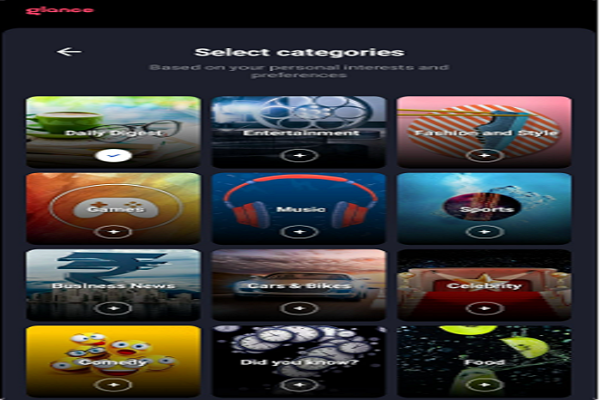
(Alt Tag: Customising your lock screen with Glance)
Disabling Glance allows you to have more control over the appearance and functionality of your device’s lock screen or Always-on Display. If you prefer a cleaner, more minimalist lock screen or if you prefer to use alternative widgets or customisations, disabling Glance gives you the freedom to tailor your device to your liking.
Ultimately, Disabling Glance depends on individual preferences, productivity, privacy, battery life, and customization.
Assessing the Impact of Turning off Glance
Turning off Glance might result in reduced efficiency and productivity for users who heavily rely on the feature for accessing timely information. The absence of at-a-glance updates could lead to increased time spent searching for information through alternative methods or applications.
Additionally, the removal of Glance may impact user engagement and satisfaction, especially for individuals who appreciate the convenience and ease of accessing relevant information without the need for additional actions or interruptions. Users accustomed to this feature may find its absence frustrating or less user-friendly.
However, it is essential to consider potential benefits as well. Disabling Glance could result in fewer distractions and interruptions, allowing users to maintain focus on their primary tasks or activities. This may be particularly valuable in situations where minimizing disruptions is crucial, such as during important meetings or while engaged in @sagcritical work.
Nevertheless, if you want to disable the glance function, we’ll walk you through the process below.
How to Remove Glance from Lock Screen?
To remove Glance from the lock screen, follow these step-by-step instructions:
1. Step 1 of How to Remove Glance from Lock Screen
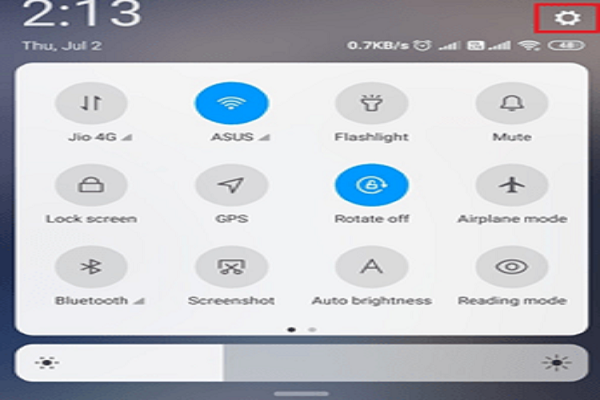
(Alt Tag: Step 1 of how to remove Glance from lock screen)
Unlock your device and go to the Settings menu.
2. Step 2 of How to Remove Glance from Lock Screen
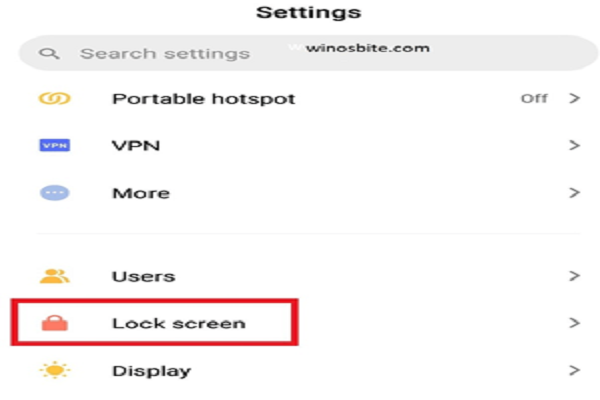
(Alt Tag: Step 2 of how to remove Glance from lock screen)
Scroll down and tap on “Display & Brightness” or “Lock Screen & Security” (depending on your device’s manufacturer and software version).
3. Step 3 of How to Remove Glance from Lock Screen
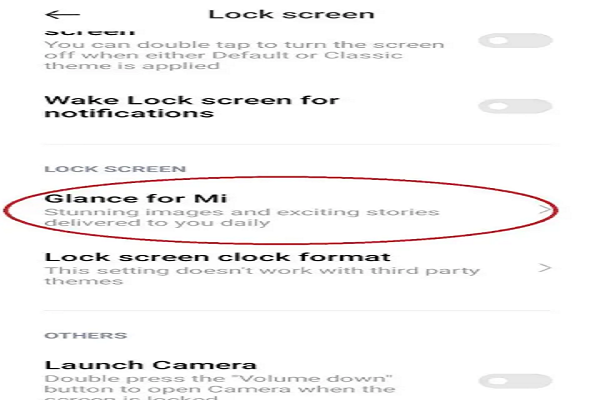
(Alt Tag: Step 3 of how to remove Glance from lock screen)
Find the setting related to Glance or “Lock Screen Widgets” and select it.
4. Step 4 of How to Remove Glance from Lock Screen
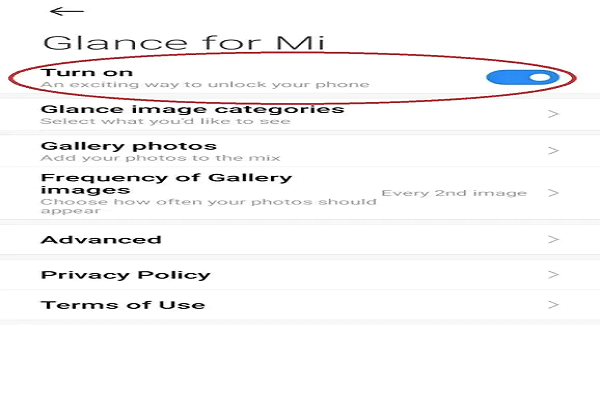
(Alt Tag: Step 4 of how to remove Glance from lock screen)
Disable or toggle off the option for Glance or lock screen widgets.
5. Step 5 of How to Remove Glance from Lock Screen
Exit the settings menu, and Glance should no longer appear on your lock screen.
Note: The exact menu options and names may vary slightly depending on the device manufacturer and software version you are using.
Is Glance Safe to Disable?
When considering whether it is safe to disable the Glance, several aspects should be taken into account. There are no inherent risks associated with disabling this lock screen. Disabling Glance will not compromise the security or functionality of your device.
However, it is important to consider the implications of Glance Turn Off. By doing so, you will forfeit the regularly updated collection of lock screen features provided by Glance. If you appreciate having a diverse selection of visually appealing screensaver options on your lock screen and prefer the convenience of automatic rotation, it may be advantageous to keep the feature enabled.
Conversely, if you prefer using your custom wallpapers, or don’t want any real-time updates on your smartphone, disabling the Glance lock screen can help reduce system resource usage and potentially enhance battery life. This choice may be particularly beneficial if you prioritize optimizing your device’s performance.
By carefully considering these factors, you can make an informed choice that aligns with your requirements.
Does Turning Off Glance Improve Device Efficiency?
Glance is a lock screen offered by smart phones that utilizes the device’s display to show important information at a glance, even when the screen is off. Technically, turning on Glance can improve device efficiency in several ways.
- Firstly, Glance utilizes a low-power display technology known as an “Always-On Display” (AOD). This technology allows certain parts of the display to remain active while consuming minimal power. By activating only the necessary pixels to display essential information like time, date, notifications, and battery status, Glance avoids the need to fully power the entire screen. Consequently, this leads to significant power savings compared to turning on the entire display every time a user needs to check these details.
- Secondly, Glance optimizes the use of device resources. When the screen is off and Glance is active, the device can allocate more processing power to other tasks and processes, resulting in improved overall efficiency. By not having to constantly power on the main display, the device can allocate its resources to other important functions, such as background tasks, app updates, and system optimizations.
- Furthermore, Glance enhances user experience by providing quick and convenient access to essential information without the need to unlock the device or interact with the screen extensively. This reduces the frequency of screen activations, thereby extending the device’s battery life and reducing power consumption.
To summarize, instead of solely focusing on turning it off, it is worth considering the benefits of activating this feature as it can significantly enhance the efficiency of your device.
Wrapping Up: How to Remove Glance from Lock Screen
We believe that this article has successfully improved your understanding of the Glance lock screen. It has offered valuable perspectives on the advantages of using Glance and assisted you in evaluating its appropriateness for your requirements. It is worth mentioning that disabling or removing the Glance feature from the lock screen of your Xiaomi, Redmi, Oppo, or any other smartphone is entirely up to your personal choice.
FAQs On How to Remove Glance from Lock Screen
Below, we have gathered a selection of frequently asked questions about Glance. Read on to gain insights and enhance your understanding more on this topic.
1. I Followed all The Steps, But I Can Still See Glance On My Lock Screen. What Should I Do?
Answer: If you are unable to remove Glance from the lock screen after following the general steps mentioned earlier, it’s possible that your specific device or software version may have a different method or does not support disabling Glance directly. In such cases, you may want to explore alternative lock screen customization options or consult the user manual or support resources provided by the device manufacturer or software developer.
2. Will Removing Glance From The Lock Screen Affect Other Features Or Functionality?
Answer: No, removing Glance from the lock screen should not affect any other features or functionality of your device. Glance is designed to provide quick access to information or notifications without fully unlocking the device. Disabling it only removes the Glance feature from the lock screen, and all other aspects of your device should continue to work as usual.
3. Can I Customize The Lock Screen Without Removing Glance Entirely?
Answer: Yes, depending on your device, you may have options to customize the lock screen appearance without completely removing Glance. Typically, within the lock screen settings, you may find options to choose different clock styles, and wallpapers, or even enable or disable specific notifications. Exploring the lock screen settings on your device should provide you with the available customization options.
Overall, Glance is an innovative feature designed specifically to enhance your lock screen. With the help of this feature, you can immerse yourself in the cutting-edge realm of technology.













